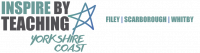My Child at School
Bromcom is our cloud based management information system (MIS).
Parents can use Bromcom's 'My Child at School' App to keep up to date on your child’s information.
To sign up you will need to visit https://www.mychildatschool.com/MCAS/MCSParentLogin or download via the App Store or Google Play Store.
Once you have this screen, you need to click "Reset Password"
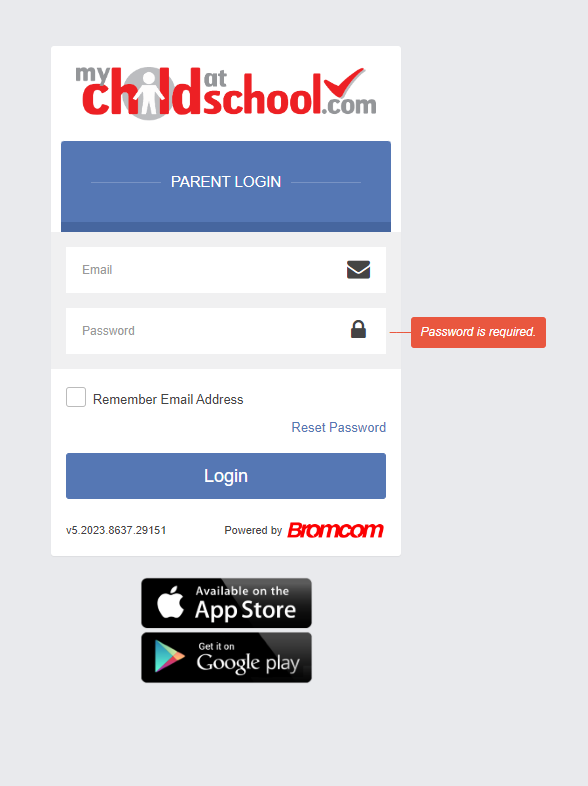
You then need to input the email address that you have supplied to school, full details of how to set your password will be sent to it.
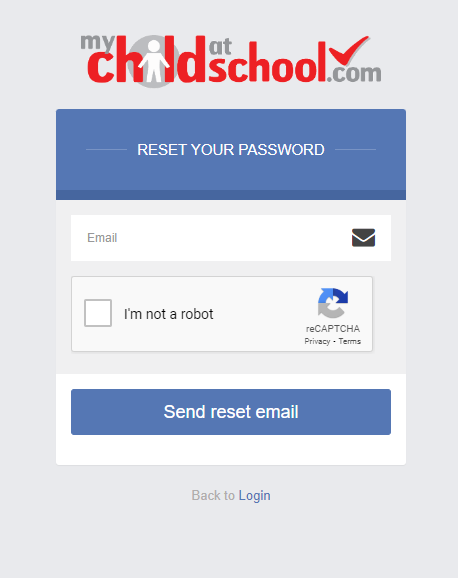
If you experience any issues, please email admin@ll.coastandvale.academy
*Please note that if you already have the MCAS app and are not receiving any notifications, you will need to re-install the app*
FAQ's:
What will I be able to view?
Messages home, Announcements, Attendance, behaviour, timetables and reports will be sent this way in the future.
What is the student portal?
The Student Portal replaces the traditional student planners. Pupils will be taught how to access this.
Why have I not received a notification that you have sent me a message/announcement?
Check your phone notification settings are allowing notifications to your mobile device from MCAS app. We would also advise that you check the app regularly in case you may miss any communication from school.
Visit www.mychildatschool.com
Video of how to access My Child at School is available on Bromcom's website
https://docs.bromcom.com/knowledge-base/how-to-login-and-use-the-mcas-web-parent-portal/